How to Import eM Client to Outlook with Attachments?
Summary: Anyone who has used eM Client before knows how confusing it is to get used to. While there are many options that it gives you to get your task done, they are not that easy to use. On the other hand, Outlook is one of the most user-friendly programs out there. So, if you are struggling with eM Client, you don’t have to worry. You can import eM Client to Outlook with our automated solution and i.e. Yota eM Client Converter.
In the upcoming sections, we will cover the basic features of Outlook for beginners. Microsoft Outlook is an email client that has been around for a while. It has some benefits over eM Client like better search, attachments, and more storage. Outlook is a personal information manager from Microsoft. It helps keep your messages, calendars, and schedule organized.
Best Solution to Convert eM Client to PST format
eM Client to PST Converter helps you to import eM Client to Outlook with all attachments. This tool is the best solution for users who have large number of files and wanted to save them as PST, EML, MBOX, HTML, vCard and PDF formats. This software offers a plethora of features that businesses of all sizes use to make the process easier. One feature is file naming options, which can easily save emails into desired location. Also, you will get the free demo of the tool that can be easily download by clicking the below button without paying anything. Now, lets look at the step to convert eM Client to PST.
Steps to Import eM Client to Outlook are as follows:
Step 1. Download Yota eM Client Converter tool into the PC.

Step 2. Click Open>> Desktop Email Clients>> eM Client Accounts.

Step 3. Add the files. Click on Export and select PST as file saving option.

Step 4. Set the destination location and hit the Save button to start the process.
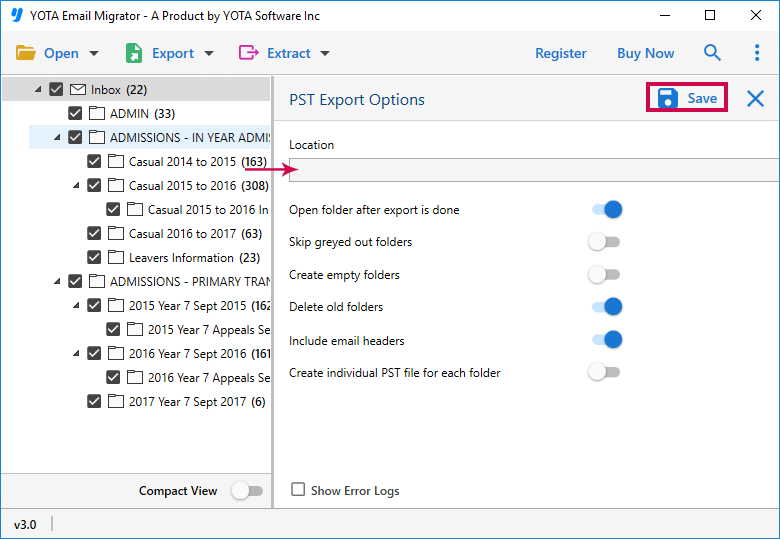
Why to Choose Yota eM Client Converter?
Have you been trying to import eM client files to Outlook but had no success? I understand how frustrating it can be! But have no fear, this app will definitely help you. No matter what your use case is, the utility will help you import eM client files without a hitch. You can even manage the folder hierarchy and metadata properties for a seamless experience. It comes with an easy-to-use GUI and supports Windows OS. Some highlighted features are:
Export eM Client to Cloud server: Yota eM client to Outlook Import tool is a perfect solution to convert emails from eM Client to popular email services like Amazon WorkMail, AOL, Hotmail, Axigen, BlueHost, Comcast, EarthLink and more 300+ email services. It helps you convert your data directly from web based or cloud-based email clients of various service providers.
Convert eM Client to Multiple formats: eM Client to PST converter is a fast and reliable email migration tool that helps you to convert emails from eM Client to Outlook PST format. The program also provides options for saving the converted files into PDF, EML, EMLX, MBOX file formats with attachments intact. The program can be used by both technical as well as non-technical users.
Batch Export Emails: The Yota eM Client Converter tool is a batch mode utility that can convert emails from multiple files from the mailbox data at the same time. It supports the migration of emails into Gmail, Hotmail and Yahoo accounts with ease.
Keep the Folders Intact: This tool has many inbuilt advanced functionalities and it maintains its original folder structure while exporting emails from one platform to another. All the metadata properties such as To, Bcc, and Cc, etc. are very well preserved without any doubt. The tool is also capable in saving attachments files in the same format so that there is no chance of data loss.
FAQs
I want to migrate my selected folders from eM Client mailbox to Outlook. Can this utility help me in that?
Yes. You can easily convert selected files and folders from the entire mailbox by choosing the individual or multiple folders that you need for your project.
What if I face some problems while importing eM Client data into Outlook account
As we given the detailed step-by-step process to convert eM Client files to PST format you will not face any problem. And in case you still want the professional help, you can contact the customer support team any time.
Is there any option to convert multiple files from eM Client to PST file format at once?
The application offers a very convenient option to migrate eM Client files to Outlook PST using batch mode. It allows users to migrate to Outlook without changing the data integrity.
Also Read: How to Export emails from Outlook to Gmail with Attachments?
Conclusion
By following the above steps user can easily import eM Client to Outlook without facing any issue. Hope the above process is helpful for you. If you have any query regarding this steps you can share your query with us. Our technical team will try to solve your query as soon as possible. So what are you waiting for? Download the eM Client to Outlook Converter now.




